Subject Commands
When you are sending a tracked email from your own email client, alway remember to add a suffix of .whoreadme.com to recipient email address.
In latest version of WhoReadMe, you can add commands in your subject line to configure your tracking settings. For example, you are sending an email to [email protected] with subject "Please remember our appointment". If you wish to enable click tracking for the links in the email, you will send the email to:
[email protected].whoreadme.comwith subject:
Please remember our appointment --track-link
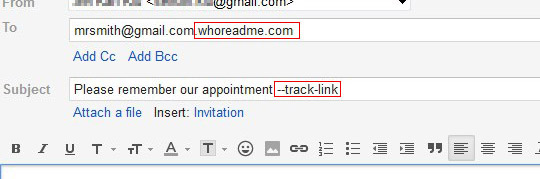
Also, you can add multiple commands to enable different features on the same time. To enable click tracking, download tracking, and schedule it to send after 2 hours, you can simply add the commands to subject as:
Please remember our appointment --track-link --track-attachment --send-after-2-hours
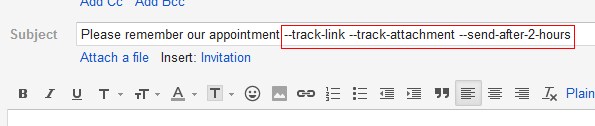
Commands List
| Command | Description | |
| --enable-read-receipt | Enable read receipt request for Outlook, Thuderbird, and other supported email clients. Can increase tracking result but recipient will know you are tracking the email. | |
| --track-attachment | Enable attachment tracking. You will get notification when your attachment is downloaded. | |
| --track-link | Enable click tracking. You will get notification when a link in the email is clicked. | |
| --expire-once | Enable expiry mode of the email. The content of email will expire after first read. | |
| --expire-after-X-day | Set the content of email expire after X day. The valid value of X is 1, 7, or 30. | |
| --send-after-X-minute | Scedule the email to send out after X minute. The valid value of X must between 1-43200 (30 days). | |
| --send-after-X-hour | Scedule the email to send out after X hour. The valid value of X must between 1-720 (30 days). | |
| --send-after-X-day | Scedule the email to send out after X day. The valid value of X must between 1-30. | |
| --send-after-X-week | Scedule the email to send out after X week. The valid value of X must between 1-4. |